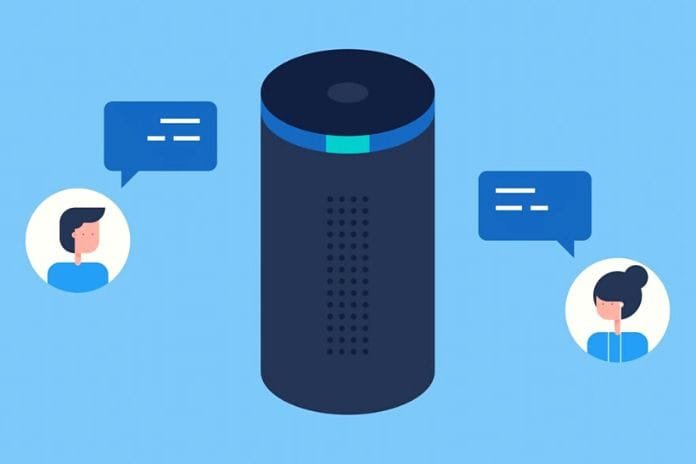It would help if you carried out the Alexa update regularly and kept your language assistant up to date. We’ll show you how. The Alexa update is essential for you. Because in addition to many new functions, solutions for software errors are also included. The practical thing about it is that the software updates are imported automatically. But what if you last received an update a while ago? This article will show you how to start the update manually.
Alexa Update Requirements
Before an Alexa update is installed for your Amazon Echo, it is essential to have a stable WiFi connection between your router and the Echo device. In principle, these Alexa updates are imported automatically. These will be rolled out at different times but in stages. Of course, this also means that some Echo users will receive the update earlier, some later.
Check Alexa’s Update In The App
Does your Echo device haven’t had an update for a long time? You can quickly check this:
- Open the app and go to “Devices.”
- Then tap on “Echo and Alexa” and select the respective device.
- Under “Info,” you will find the current software version of your device.
If it doesn’t work right away, it helps to disconnect the device from the power supply. Wait a moment and plug the Echo device back in. Alexa should then let you know if she’s installing an update.
Manually Start The Alexa Update On The Amazon Echo – Here’s How!
If you want to take the software update into your own hands, that’s no problem. You can start updates manually on the devices at any time. You have two options for this.
Alexa Update By Voice Command
Use the voice command “Alexa, check for software updates.” The virtual assistant should then let you know if any updates are open or about to be installed.
Alexa Update Via A Restart
As already described above, a restart can automatically lead to an update. If you are using your Amazon Echo Show, you can also update the software via the screen:
- First, swipe down the screen.
- Then open “Settings.”
- Then go to “Device Options” and select “Check for software updates.”
How Do I Recognize Whether An Alexa Update Is Being Carried Out?
The update is typically installed automatically. This means that you will not receive any additional notification about it. However, looking at your Echo device, you can quickly tell if a software update is in progress. The light ring will pulse blue once the Alexa update is installed.
The duration of the update depends on your internet speed. It usually only takes about 15 minutes. However, running only a few time-consuming or data-intensive activities is advisable. This includes music and film streaming as well as gaming on the Internet. You should also avoid voice commands to Alexa during the update.
Which Alexa Update Is The Latest?
Depending on which Amazon Echo device you use, there is a different software version. So if you’ve checked the “About” section and aren’t sure if that’s the current version, you can quickly check on the Amazon site. The Amazon Echo devices are listed there, along with the current version of the software update. Which Echo generation do you have? Don’t worry; you can quickly check this in your Amazon account:
- Sign in to your Amazon account,
- Then go to the Account and Lists section.
- Then select the “My content and devices” option.
- Tap the Devices tab.
- Tap the Echo button. You can find this in the “Amazon Devices” section.
- There you can find the exact model of your Echo.
Alexa Update Does Not Work – What To Do?
Need help with the software update? Usually, it should be imported automatically without you having to do anything. But if it doesn’t work, try these steps:
Alexa Update Is Only Possible With A WiFi Connection
The update can only be installed if the Echo device has an internet connection. Ensure everything is OK with the wireless router and a stable relationship. The link can be disrupted if the router is too far away or near the ground.
Restart The Echo Device
Haven’t you received any updates for a long time? Try rebooting as mentioned above. This can help to import the update successfully. Unplug the device and wait a moment before plugging your Echo back in.
Problems With The Speaker
It is also possible that your loudspeaker is defective, and your device can no longer give you the appropriate feedback. In this case, contact Amazon customer service.
Our Conclusion
The Alexa update is an automatic software update for your Echo device. You can also update the updates manually. You can easily do this by voice command or in the settings. Are you interested in the topic? Then leave us a comment!
Read Also: Samsung Galaxy Tabs With An S Pen – Which To Choose?