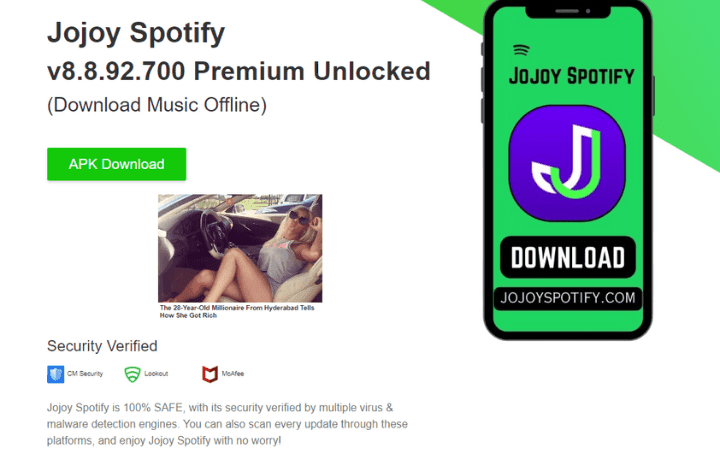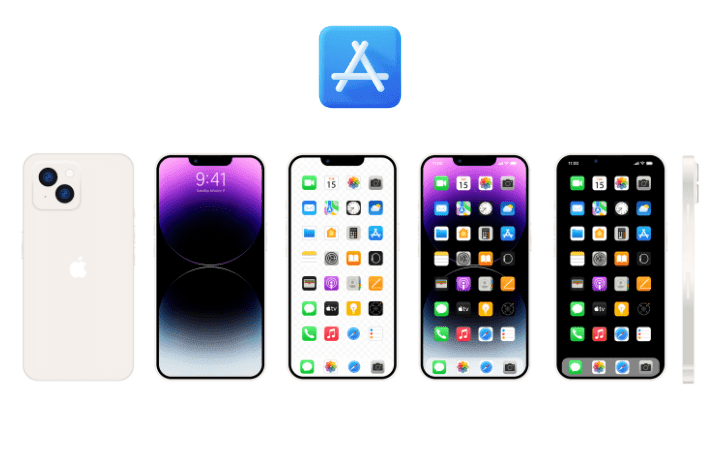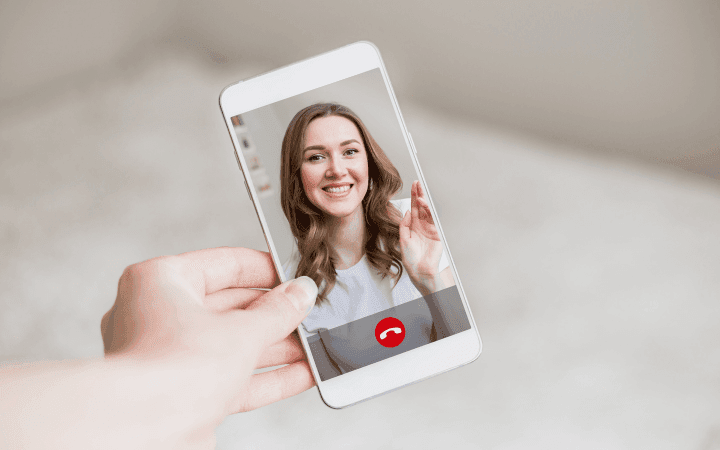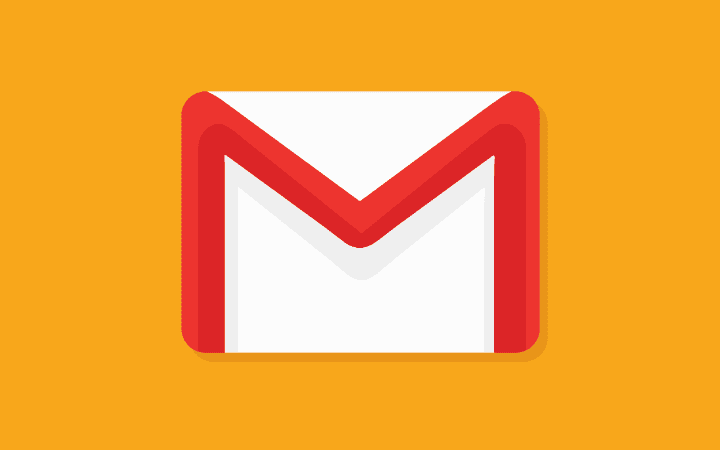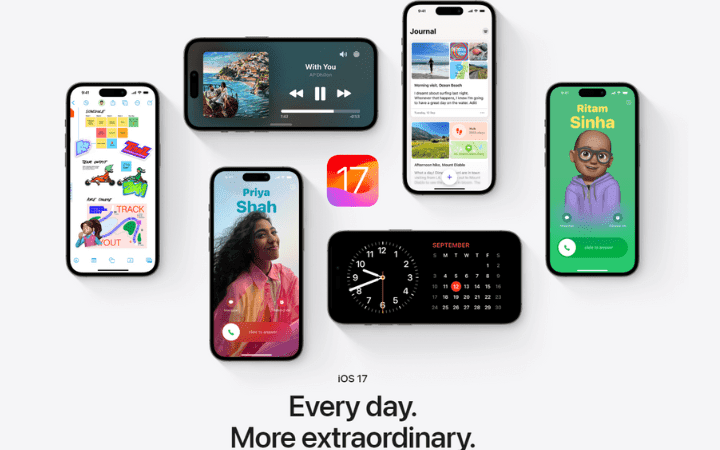Battery drains fast with Android

What are the reasons why the battery drains quickly using an Android smartphone: what are the aspects to consider? Like any electronic and electrochemical component, a battery has a limited life. Even if the most common mistakes in the use of batteries are avoided, the smartphone battery supports, on average, a few hundred recharge cycles. Then it begins to show an increasingly reduced autonomy.
To give a number, Apple, for example, claims that its iPhones are designed so that the battery retains up to 80% of its original capacity after 500 complete charge cycles. If the battery runs down quickly, first of all, ask yourself how many years you have been using it and how many recharge cycles it has been subjected to.
A heavily worn-out battery also often shows abnormal behavior, such as the percentage of remaining autonomy, which tends to drop rapidly or leads to a sudden shutdown of the smartphone. In addition to wearing, a bitter enemy of batteries is high temperatures: if an Android device overheats, for example, because it is left in the sun or subjected to excessive workloads for long periods, the battery is one of the components that suffer the consequences directly.
The battery temperature should not exceed 35-38 °C in order not to have problems and not reduce its useful life. To check the battery status on Android, you can install and run the free Droid Info app: by tapping the Battery tab, you get information about its health and the temperature detected. Modern Li-ion batteries no longer suffer from the so-called memory effect as with nickel batteries (NiMH and NiCd).
Indeed, the important thing is to move the liquids contained in them with charging and discharging operations, avoiding completely removing the batteries and leaving them in that condition. The battery of a smartphone, even if it is not a general rule, should be recharged when the autonomy drops to about 15%. Among the mistakes to avoid making a battery last longer, there is no refraining from leaving your smartphone on charge all night.
Charging your smartphone at night by connecting it to the wall socket is a good practice: the important thing is not to place the device in a drawer, under the pillow, or on top of the blankets because this would contribute to increasing temperatures. The adaptive charge introduced in Android 12 aims to slow down charging when the autonomy reaches 80% and then continues very slowly up to 100%.
After the universal USB-C charger, the European Commission is working on legislation that will oblige manufacturers to supply devices capable of offering at least 80% of the initial capacity after 1,000 charging cycles. Verifying these values will be extremely difficult in practice because laboratory tests differ from users’ methods of use “in the field” (think of how many parameters influence the life of a battery…).
Why battery drains fast on Android
We summarize in the form of a list the reasons why the battery of the Android smartphone tends to run down quickly:
- Too many notifications and messages “wake up” the smartphone
- Too many applications frequently ask for access to location services
- There are too many apps running in the background
- The brightness of the screen is too high
- The screen is kept on for very long periods
- The smartphone is not under data and WiFi network coverage
- The phone is subjected to significant temperature variations
- The battery has reached the end of its life cycle
Calibrate the battery
Especially if the Android smartphone’s battery is not “first hair,” it is possible to try to calibrate it. The general procedure (which may vary slightly from one manufacturer to another; we suggest you refer to the specific indications for your smartphone model where available) is as follows:
- Let the phone run down entirely until it shuts down automatically
- Turn the smartphone back on and let it turn itself off again
- Connect the smartphone to the charger and, without turning it on, wait for the battery to reach 100%
- Unplug the charger and turn your smartphone back on
- If your smartphone does not display 100% as remaining charge, connect it to the mains again using the charger
- Unplug the phone and restart it checking that the indicator shows 100% autonomy
- Allow the battery to drain completely and the phone to turn off once more
- Recharge the battery to 100% without interruption to complete the calibration
Battery calibration is something other than what needs to be done periodically. This procedure has one purpose: to make the range indicator reflect the actual condition of the battery itself. Circumstances under which it might be a good idea to calibrate the battery are:
- The smartphone suddenly turns off even when the indicator shows an acceptable remaining charge
- The percentage of the amount remaining remains stuck at the same value for long periods
- Your smartphone battery is ancient, and you suspect that the range information is no longer reliable
Calibrating the battery is not a solution to all problems. In some cases, it may be necessary to evaluate its replacement, which has undoubtedly become much more complex in the case of the various smartphones with unibody design (the battery cannot be removed by removing the cover as happened in the past…).
Check what consumes more energy and reduces battery life. In the Battery section of the Android settings, you can try a ranking of the apps that consume the most battery. The screen usually consumes the most energy: the longer you keep it on, the higher its brightness and the lower the autonomy will be.
It is, therefore, essential to go to the Android settings, choose Display, Brightness level, then activate the Automatic brightness option. In this way, the smartphone uses the ambient light sensor to automatically adjust the screen’s brightness (when the lighting is low, the display’s brightness does not need to be high).
The selection of automatic brightness can also be made by acting on the Android notification area. With OLED panel-based screens, using dark themes can help increase battery life. A black background also helps save battery. However, dark themes are not for everyone: astigmatism and others who complain of vision problems may find the color combination with a black background and light text annoying or even cause headaches or other issues.
The battery is expected to wear out when the phone is on a call. It is equally evident that exchanging messages with mobile phone cells is often an energy-intensive operation, especially in areas where network coverage could be more optimal. In the list, however, we can recognize Android apps with a marked appetite for energy consumption.
If you don’t use them much, consider uninstalling them or replacing them with their respective Lite versions. Facebook and Instagram, for example, can be downloaded from the Play Store in the Lite version: they significantly reduce the resources used on the smartphone. The same goes for so many other applications.
We have seen how to find out which apps consume battery on Android: for each of them, you can evaluate their removal, reduce the permissions used (access to geolocation information, for example, requires energy), forcefully close them when not in use or check that they are managed by the energy saving system (“battery optimization”).
However, beware of personalized energy-saving mechanisms and battery optimization, which sometimes prove too aggressive and cause malfunctions with some Android apps. To forcefully close an app, press the button depicting a small square and drag the application to the left or right. To adjust each Android app’s use, search for Apps in settings, enter the app list and check the assigned permissions. Android revokes licenses to apps that have not been used for at least three months. An app like Ampere reports instantaneous battery drain in mAh or milliampere hours.
Android notifications wake up your phone too often.
Android notifications are an essential tool to tell you when something noteworthy happens in an app, for example, when an email arrives or a new message on WhatsApp, Telegram, Signal, and so on. Some apps also abuse the Android notification system to show commercial information and advertising messages: in doing so, the smartphone “wakes up” unnecessarily, the display turns on, and battery consumption increases.
To make Android work more accessible, we have suggested checking the notifications configured by each installed app by disabling those that are deemed excessive.In the Android settings, going to the App notifications section, notifications are presented in decreasing order of receipt: so if any app continues to show useless messages, you can tap on its name to disable all unwanted notifications.
Different types of notifications are defined for each Android app: in this way, you can keep the important ones displayed and hide all the others. With Android 13 also comes permission for notifications so that users can choose which messages the app should use from its installation.
OK, Google Drains Your Phone Battery?
Unless you’re a fan of custom ROMs, every Android device makes use of a large number of Google services. You are starting with the Play Store and the Google app. Although the Google Assistant digital assistant operation has been extensively optimized over time, the latter also contributes to reducing battery life.
The smartphone listens to the “magic phrases” OK Google and Hey Google (so much so that sometimes it takes boos for fiascos). Suppose you do not use voice commands to activate Google Assistant. In that case, you can deactivate recognition by accessing the Google settings, touching Google app settings, then Search, assistant and voice functions, and finally Google Assistant. You can deactivate the Hey Google option by tapping Hey Google and Voice Match.
Read Also: Google Plans To End Third-Party Cookies In Chrome By 2023