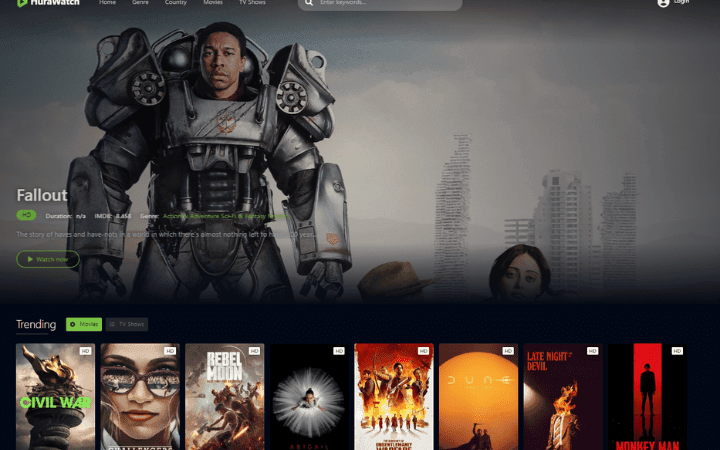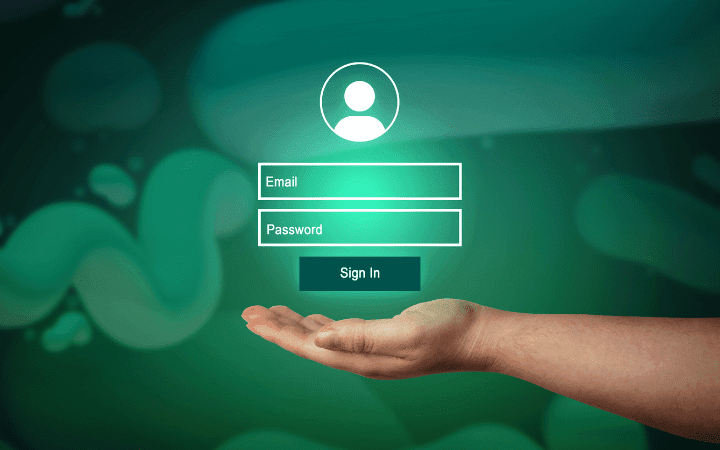Get Management Software For Businesses And Professionals

We present versatile and simple management software for creating sales or purchase documents (invoices, estimates, delivery notes,…) for warehouse management and company and professional accounting. We present a new billing management software conceived and designed to meet the working needs of companies and professionals.
It is not only a program for creating sales or purchase documents (invoices, estimates, delivery notes,…) or for warehouse management, but it is also an ideal software for businesses and professionals who want to centralize their accounting management within the business by making use of a complete and at the same time easy and intuitive tool.
Get allows you to manage the entire operational flow of the company, starting from the simple sales or purchase invoice up to automatically obtaining the accounting entries, from which you can manage the VAT Registers, the accounting register (journal), the Financial statements and all other accounting aspects.
Feature Overview
To understand the potential of Get Software, we will see some examples of operation later on. The Software has a series of features that allow you to supervise every aspect of your business: management of sales and purchase documents; real-time management and control of the warehouse situation; customization of price lists; sales analysis also for single products; document expiration management; accounting records.
VAT management and printing of VAT registers; print accounting register; financial statements; withholding tax in documents; additional contribution and INPS compensation; customization of the chart of accounts; creation of the flow for quarterly communication of invoice data (received and issued) and periodic VAT settlements.
Start Using Get Software
System Requirements
Get Software can be used on macOS, Linux and Windows systems: the only requirement is the installation of Java 8 or higher and at least 80 MB available on the disk. The download is rapid also, thanks to the simple installation procedure, which is light and can be completed in just a few steps.
A Practical Example To Understand How Gei Works
To understand how the program works, let’s start with a simple example: we will see how to register entries in the VAT registers (purchases and sales) using the reverse charge method. The steps we are going to perform are the following:
- configuration of the rate and setting of the accounting movement
- the creation of the reverse charge invoice with the integration of the foreseen VAT rate
- consultation of the accounting entry and the VAT detail
- printing of VAT registers (purchases and sales), periodic VAT settlement
Consider receiving the reverse charge invoice of 1,000.00 euros from the supplier Tubosider for the material purchase; the VAT to be integrated into our registration is 10%. The table below shows the data to be entered in the accounting entry and the VAT registers.
VAT
For reverse charge operations, we need to create a VAT type specifically for these operations, then open the Tables menu, VAT rate and create the new 10% rate by specifying the Reverse Charge code as VAT type. Subsequently, we must create the accounting reason and the accounting movement by entering the movement accounts and the indication of the VAT registers, one concerning the purchase register and the other the sales register.
In the accounting reference, we have defined the Registration Type ‘Purchase’, the Movement Type ‘Normal’, the Progressive Numbering and the main VAT Register. In the Accounting Movement, we defined the movement accounts and the VAT Detail, where we indicated the double VAT register specifying the new rate created. This way, both registers will be completed with a single accounting entry.
The last configuration step consists in associating the accounting entry with the document type: by opening the System menu, Preferences, in the section Accounting entry document Purchase tab, we associate the accounting entry with the Reverse Charge invoice purchase document type.
Purchase Document
We must create the Reverse Charge invoice integrating the 10% VAT rate. The screen in the figure concerns the central management for creating a new document. Management is divided into three sections.
- Main data section: we find the header data of the document and the invoice references (number and date).
- Document Details Section: It is possible to enter the items that make up the body of the invoice (for example, products or manual items). Products can be entered in three ways: by entering an empty line and selecting the product code in the archive, using the appropriate Insert product button or by barcode.
- Payment Data Section: in this section, you define the type of payment and the due date for the balance of the invoice.
Position ourselves on the Document Details tab and insert the product received from the supplier from the Insert Product button, select the VAT rate to be applied in the ‘VAT’ column, and confirm the invoice, making sure that this is in the ‘Issued’ status, it will automatically the accounting entry is recorded.
The management of creating a new document is the same for each type. In the example, we have seen how to create a sales invoice. Let’s move on to the accounting entry to see how the program Accounting Management menu automatically records the accounting entry and Accounting Entry is developed.
Accounting Records
In the accounting entry screen, Get Software shows at the top the references of the specific accounting reason for the type of operation, the references of the document that generated the accounting entry, the Accounting Detail section with the accounts of transactions and the VAT Detail section for the compilation of VAT registers.
Now let’s consult the accounting entry to verify how the accounting entry operation took place. Let’s see how the accounts have been correctly valued, and let’s also see the two registrations of the VAT registers (purchases and sales). The accounting movements can be associated with the document type or even with the single customer, a feature that makes Get Software a versatile and complete tool.
Conclusions
As it was possible to verify with the example mentioned in the article, creating the purchase document with the Reverse Charge and recording the accounting entry automatically was straightforward. We have also seen how recording the writing on both VAT registers (purchases and sales) with a single operation is possible.
Unlike other Software in its category, thanks to the integrated accounting management module, Gei offers a complete company accounting program, customizable and adaptable to any activity and sector, a product suitable for both professionals.
Read Also: The Basics Of Security And Data Protection