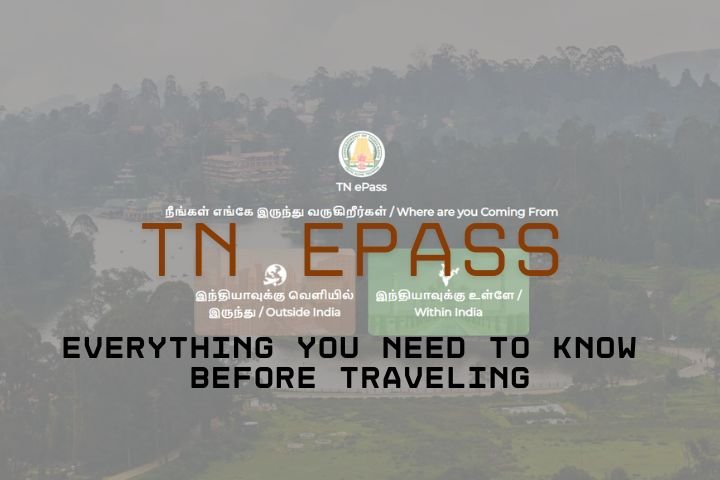Stay connected with iOS widgets. Organize your favorite apps on your iPhone at a glance. Have everything necessary ready for you at lightning speed. iOS widgets are helpful because they provide essential information from all apps at lightning speed. With widgets, you save time and long searches. Below we will tell you the most important things about them and how you can best use them.
What Are iOS Widgets?
You may know this: You have this one function or that piece of information on your iPhone or iPad that you need all the time. But instead of being able to call up the information quickly at the right moment, you get hectic. You have to think diligently about where you put the app in question.
Since iOS version 8.0 and higher, more and more apps for the iPhone and iPad have made so-called iOS widgets available. They are used for quick data retrieval, avoiding lengthy searches, and accessing information you frequently need at lightning speed. A swipe to the right is enough, and your widgets are in view. We help you to create iOS widgets. Screen time: With screen time, you can see how you used which app at a glance.
- Memories: You always want to see the following memories? Then use this widget.
- Fitness: Have you moved enough Today? With the fitness widget, you always know precisely when to add a little exercise to your day.
- Game Center: Do you like gaming on your iPhone? Then the Game Center widget lets you continue playing the last games directly.
- Calendar, maps, and contacts: Do you always want to have your favorites just a click away or see the journey time home? Then these widgets are exciting for you.
- Music and Podcasts: Want to launch your favorite song or podcast with just one click? Then use the music or podcast widget.
- Weather: Is it supposed to rain Today, and how warm is it? With the weather widget, you always have it in view.
- Siri Suggestions: Siri knows which apps you use most often and when and suggests them immediately. The app you want is always just a click away.
In addition to these widgets, there are a few more. These include iOS widgets for the App Store, Files, Photo Memories, Mail, Shortcuts, News, Notes, Sleep, TV, and Find My.
Popular Third-Party iOS Widgets
Besides the classic tiles from Apple, there are also some other exciting iOS widgets that you should know about.
- Alexa: Do you use smart home devices with Alexa? Then the Alexa widget might be of interest to you.
- Things: This to-do app is top-rated among Apple users. The right widget always shows you which tasks still need to be done.
- Spiegel: You read news from Spiegel Online? Then the right widget may be exciting for you. You always see immediately what is happening in the world.
- Headspace: Are health and balance important to you? Then you might already have a Headspace subscription. If so, you can start your daily meditation right from the widget.
- Idealo: The ideal widget is exciting for bargain hunters. You can always keep an eye on your products on the notepad.
- Lexoffice: Are you self-employed and want to keep an eye on your finances at all times? Then you can use Lexoffice to display your accounting income and expenses.
This Is How iOS Widgets Can Be Created And Edited
The functions can be displayed or controlled directly via the widget tile on the home screen or the “Today” screen. The actual app can be closed for this. Go to the so-called today view. To do this, swipe right from the lock screen until you reach the far left. There you will find the “Today” view. You can then also create new iOS widgets there. More on that now
Create iOS Widgets
We’ll show you how! Here’s how to create iOS widgets on your Home screen or Today’s view
- Navigate to the Home Screen or Today View.
- Press and hold an empty spot on your screen, or tap and hold one of the apps or widget tiles until they shake.
- Then tap the “+” button in the top left.
- After that, select “Edit Home Screen” and click the “+” button at the top.
- Select a widget from the gallery of all available widgets, choose one of three widget sizes (small, medium, or large), and tap “Add widget. “
Edit iOS Widgets
If you have created iOS widgets, you can also edit them afterward. And it goes like this:
- Navigate to the desired screen where the widget can be found.
- Long tap on a widget until an edit menu opens.
- If the function is available for the app, you will find the item “Edit widget” in the submenu.
- Make your changes, then tap a space outside to complete the process.
Delete iOS Widgets
Don’t like an iOS widget anymore and want to remove it? Then it works in just a few steps:
- Navigate to the home screen, where you can see the iOS widget.
- Press and hold the tile until everything starts to shake.
The widget will now disappear, making room for a new or additional app that you can place there.
Use Innovative Stack As An iOS Widget
The innovative stack organizes your iOS widgets according to your habits. The order of the widgets is even changed automatically. Use Smart Stacks to show you your most relevant information by day using a scrollable flow. And it goes like this:
- Go to your desired screen.
- Press and hold on to the screen until the widgets start to shake.
- Press the “+” icon to add in the top right corner.
- If you scroll down this view, you’ll find the “Smart Stack” option at the bottom of the gallery and the top of the list.
- As usual, tap “Add Widget” for your desired widget and then “Done. “
Our Conclusion
iOS widgets are only sometimes provided by some apps. Still, they are becoming popular with more and more third-party providers. They give you lightning-fast access to the essential things in an app. Popular apps for this feature include Calendar, Photos, Breaking News, and iPhone and connected device battery levels. If you have any questions or something is unclear, please let us know in the comments!
Read Also: How Big Data Can Help Your Customer Service