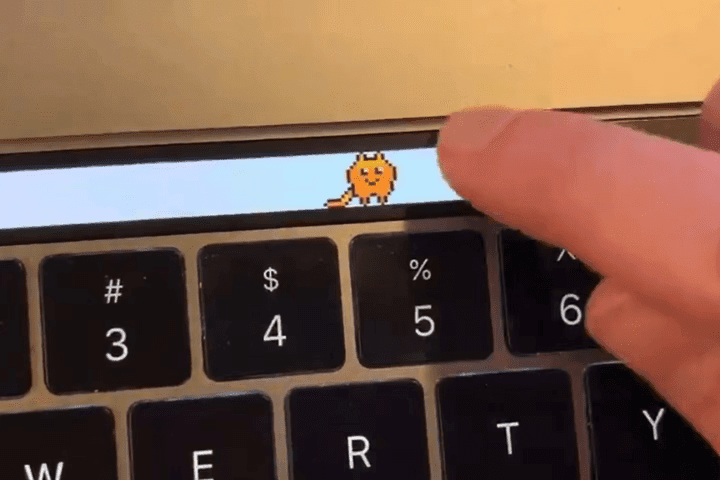Occasionally, a peculiar function appears in the field of technological advancement, winning over the admiration and devotion of people all over the globe. The Touch Bar Pet is a charming accessory for the MacBook Pro’s Touch Bar that adds a touch of humor and company to your digital workstation. Fans of Apple’s stylish laptops now have a virtual pet to cuddle up with, including the popular Touch Bar Dino and a slew of other cute animals. Learn all about Touch Bar Pets in this detailed article.
What is a Touch Bar Pet?
Envision yourself accompanied at all times by a little pixelated companion. The Touch Bar Pet, an adorable digital pet that lives on your MacBook Pro’s Touch Bar, provides just that. Animated creatures of all shapes and sizes, from kittens to dinosaurs and beyond, give an otherwise functional part of your device some character.
In 2016, Apple debuted the Touch Bar, a slim OLED touchscreen strip that sits atop the keyboard of the MacBook Pro. Although the Touch Bar was once intended to offer context-sensitive shortcuts and functions for different apps, its potential for more whimsical uses quickly became apparent, leading to the emergence of the Touch Bar Pet craze.
How to Get a Pet on MacBook Pro Touch Bar
You may easily get a Touch Bar Pet for your MacBook Pro by following these simple steps:
1. Check Out Pet Libraries: Look into the several online pet libraries that are now accessible. Look for them on developer sites, app shops, or MacBook Pro-specific message boards.
2. Pick Out a Pet: After you’ve found a pet you want, set it up following the instructions. It may happen that you can get some dogs for free, while other require not only a small something from you but a gift to their creator.
3. Activate Your Pet: Once installation is done, you can activate your new pet by accessing the settings menu or the preferences menu. A third-party extension or permission may be required if your pet is to touch the Touch Bar correctly.
4. Have Fun Interacting: Now that your pet comes to life, you will be able to see how it moves and behaves by tapping, swiping or holding down on the Touch Bar. Experiment with different hand gestures and evaluate the reaction of your pet, you will never know what is going on in their mind.
5. Customize Your Experience: Many of the Touch Bar Pets Urge You to Customize Your Adventure By Empowering You with the Possibility to Alter Things Like Looks, Behavior, and Sounds. Customize your pet experience by taking advantage of the various features.
MacBook Touch Bar Games: Going beyond the Interaction.
The pets are fun not only because they are entertaining in themselves, but also as part of the Touch Bar by including mini-games and activities in the interface. Gamers with a craving for new ways of interacting with their digital buddies could find themselves enthralled with these games that can range from beginning to ending tests to complete adventures. Touch Bar games that are quite popular are:
• Touch Bar Dino Run: Play Touch Bar Dino Run, an endless runner game with the beloved Touch Bar Dino in a side-scrolling format. To score as many points as possible, you must guide your pixelated friend through a prehistoric environment while dodging hazards and collecting power-ups.
• Pet Pong: This touch-bar-optimized take on the classic arcade game will test your reflexes like never before. Use your fingertips to control a paddle and bounce a ball back and forth. See how high you can score compared to your friends or pet.
• Virtual Pet Care: Act as a guardian for your Pet, making sure it eats, gets plenty of exercise, and has fun on a regular basis. As you learn to trust your virtual friend, you’ll be able to unlock more features and earn rewards.
Not only do these games keep users occupied, but they also help them develop a stronger bond with their Pets, making pet ownership an even more fulfilling experience.
How to Delete Touch Bar Pet
A user’s connection with their Touch Bar Pet may be deep, but eventually, it’s going to be time to say goodbye. If you’re tired of your pet, want to remove it to save room on your MacBook Pro, or are just bored with it, it’s easy to do:
- Access System Preferences: You should start by launching the MacBook Pro’s System Preferences app. In most cases, you may locate it in the Dock or by conducting a Spotlight search.
- Go to Extensions: In System Preferences, you’ll see a section called “Extensions”; click on it to access further options and settings.
- Manage Touch Bar Pet: Manage Your Touch Bar Pet by finding an option that has to do with Touch Bar Pets or an extension that a third party has put on your device. Depending on the version of macOS you’re using, you might find this in the “Touch Bar” or “Keyboard” options.
- Remove Pet Extension: Locate the Touch Bar Pet option and either uncheck it or click the “Remove” button to remove the extension from your MacBook Pro.
- Restart if Required: To finish removing the Touch Bar and return it to its default settings, it may be necessary to restart your MacBook Pro.
By adhering to these guidelines, you can say goodbye to your Pet with dignity, knowing that you can always go back to the realm of virtual companionship.
Conclusion
Users can take a humorous break from the monotony of daily computing with the Touch Bar Pet phenomenon, which is a charming combination of technology and imagination. Whether you’re spending time with the Touch Bar Dino or one of the many other digital pets, these virtual pets enhance the MacBook Pro experience with happiness, camaraderie, and a hint of nostalgia. The entertainment options are practically limitless when you can personalize, engage, and play games with your pet.
Also Read: An Extensive Overview of xResolver