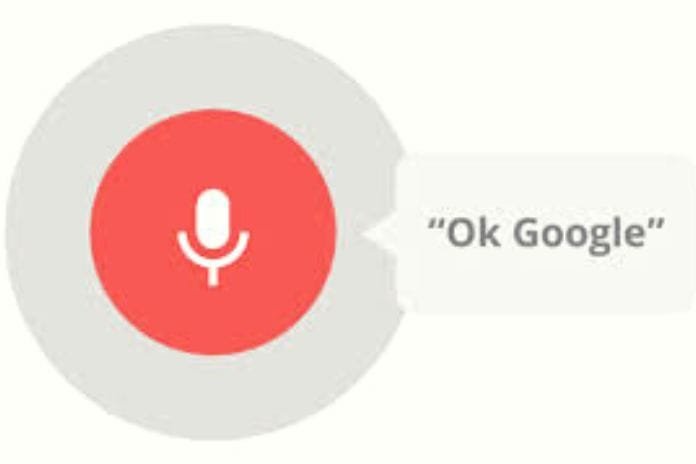Voice Commands
When you’re driving and can’t interact with your Android smartphone, you can interface with Google Now hands-free thanks to voice commands. While waiting for the new digital assistant Google Assistant to land on Android 6.0 Marshmallow and 7. x Nougat devices ( Google Assistant will be usable on Android 6.0 and later devices ), owners of a device that integrates the green robot operating system can now take advantage of Google Now.
Google’s historic digital assistant can even instead articulate voice commands and respond to user requests, saving time and avoiding distractions. Using voice commands without using your hands is particularly useful, for example, when driving. By pronouncing Ok Google and asking aloud to call a telephone number, starting the navigator by setting the destination address, obtaining information on nearby points of interest, sending an email or an SMS, and setting a reminder, you can avoid having to stop to perform the various operations safely.
“Ok Google”
By accessing the Google settings and then choosing Search, Voice, or “Ok Google” detection, we suggest activating the From any screen option so that by saying the words Ok Google, the digital assistant can automatically start and respond to voice commands regardless of the app in use. On some Android devices equipped with versions of the operating system “customized” by individual manufacturers, Google Now may not be immediately usable.
The Google above app ( Quick Search Box ) and the Google Now launcher ( Application Launcher Now ) are missing. Once the two applications are installed, you must press the Google search box ( Google Quick Search Box ) and set up the search. You will also have to configure the Google App, acting on the system settings, so it runs automatically when Android starts.
You can install the popular Nova launcher as an alternative to the Google Now launcher, one of the best. For voice commands to be processed correctly and quickly by Google’s digital assistant, it is essential to have a high-performance data connection (3G, 4G/LTE or WiFi).
Voice Commands Are Usable With Google Now
Using voice commands on Android is especially useful when driving; you can’t interact with the phone using your hands. Alternatively, even when you are at home or in the office, and you don’t want to, for example, make a call by manually searching for the contact in the directory.
What Are The Most Useful Voice Commands That Can Make Things Easier?
Not everyone knows that tapping the microphone symbol in the Google app search box and saying Ok Google (or saying Ok Google and then Ok Google a second time ) will show a screen with a series of suggestions on how to use the digital assistant: By touching Show another example, in correspondence with the various boxes, you can obtain concrete examples of the most advanced functions offered by Google Now.
Direct Call With Voice Command
When driving or you want to save yourself the hassle of looking for a number in the phonebook, you can call any contact aloud – always after OK Google – Call followed by the person’s name from Call. It can also be specified to the mobile phone at home or work so that the Call takes place at the correct number, based on how the single contact card in the address book has been set.
It is essential to highlight, and this is a very reasonable possibility when you have to use your smartphone hands-free, that Google Now can also call businesses that are not in the address book. Just say Call followed by the name of any shop (even a restaurant, bar,…) for Google Now to automatically search for its telephone number on the web and start the Call.
Send SMS, WhatsApp Messages And Emails
The ability to send text messages, WhatsApp messages and emails without touching your mobile device is also beneficial when driving. To proceed, say, send an SMS to [contact name], send a WhatsApp message to [contact name] or send an email to [contact name].
Be Taken To Your Destination With Road Signs
By saying aloud, navigate to [location, full address] or go to [name or address], Google Now will automatically launch the Maps navigator and offer turn-by-turn directions to reach the indicated destination. You can also use phrases like Show me how to get to… or How to get there on foot/by bicycle to get “ad hoc” directions based on your vehicle.
Also, in this case, it is possible to indicate the name of a business to reach it easily by car, on foot or other means without even knowing the address. After the digital assistant opens the Google Maps navigator (for example, with the phrase Navigate to… ), the following words can be said, for example, to obtain helpful information:
- Show traffic to get information about traffic status and confirmation of estimated arrival time.
- What road is this?
- What’s the next twist?
The phrases Exit navigator or Close Google Maps allow you to interrupt navigation with Google Maps.
How To Launch Android Apps With Voice Commands
By pronouncing the voice command Start Waze, you can, for example, start the “alternative” browser Waze, also owned by Google. Unfortunately, Waze is still unable to interface with Google Now. The application supports voice commands, but the function can be activated with a quick touch on the smartphone display (for example, by touching the screen simultaneously with three fingers). To enable recognition of voice commands in Waze, access the application settings, select Audio and voice instructions, then Voice commands, and finally Enable.
Start The Music Player
When you’re driving, provided that your Android device has been paired via Bluetooth with the vehicle’s stereo system, you can ask Google Now to play songs from your favorite singer or band. To proceed, you can say aloud Listen, followed by the name of the singer or group. It can also be added to YouTube or Spotify so that you can immediately specify which application the music tracks are to be played with.
Look For Bars, Restaurants, And ATMs,…
By saying navigate to the nearest ATM, Google Now will launch Maps and take you to the least distant place where you can withdraw money. You can quickly find businesses in the surrounding areas by saying the Search bar, Search restaurant, Search ATM, or Search supermarket.
Activation Or Deactivation Of System Features
Using voice commands such as Enable/Disable Bluetooth or Enable/Disable Wi-Fi, you can directly enable or disable the various system features without ever touching your smartphone.
Setting Reminders: Never Forget Anything
When driving, it can be helpful to record a reminder so that your mobile device reminds you to perform a particular activity or commitment. You can then ask Google Now, for example, Remind me to take out the trash when I get home or Remind me to go to [name] at 9 in the morning or, again, Remind me to buy fish feed on Sunday, Remind me to water the plants in 4 hours. The reminder can therefore be set by defining precise times, a time interval or using geolocation.
Read Also: Seven Software To Create Compelling Facebook Videos